Adding/importing target text - Trados 2019 Thread poster: Steven Ritchie
|
|---|
Steven Ritchie 
United Kingdom
Local time: 08:30
Member (2011)
Japanese to English
+ ...
Hello
Is it possible to import a Word file document (or other saved format) to a Trados 2019 project, and add it as the target text so that the text from the file appears in the right-hand, translated side?
The file was translated in Word already but I want to find a quicker way of adding it to the target text column of Trados without copying and pasting each sentence into each segment.
| | | |
You can use the alignment tool from Trados: It is used to select 1 file as Source and 1 file as Target (the translated one). Running the alignment then will link source and target segments. You can export the result to an SDLTM then, or maybe directly import it into your open Project.
If Studio 2019 does not include such tool, the will certainly be a plug-in in the AppStore: https://gateway.sdl.com/
| | | | Steven Ritchie 
United Kingdom
Local time: 08:30
Member (2011)
Japanese to English
+ ...
TOPIC STARTER | Alignment tool and copy source file to target | Nov 14, 2022 |
Thank you.
Studio 2019 does have the alignment tool, and I found it easier to upload the word doc in PDF form as a target text update.
Then, I also discovered there is an option to copy the source file in one go to target so I could upload the target text as a source file, and then copy it to the target side.
| | | | Xanthippe
France
Local time: 09:30
Member (2008)
Italian to French
+ ...
SITE LOCALIZER | Bilingual Excel file | Nov 14, 2022 |
The best solution is to create a bilingual Excel file and then create a project using the Bilingual Excel file type.
You’ll assign column A to source and column B to target.
Then, in the editor, you’ll save the segments (so they become Translation units) in your TM.
| | |
|
|
|
Steven Ritchie 
United Kingdom
Local time: 08:30
Member (2011)
Japanese to English
+ ...
TOPIC STARTER
Xanthippe wrote:
The best solution is to create a bilingual Excel file and then create a project using the Bilingual Excel file type.
You’ll assign column A to source and column B to target.
Then, in the editor, you’ll save the segments (so they become Translation units) in your TM.
Thanks for your suggestion.
Unfortunately it saves both columns in the Source Column in Trados. Still trying to work out how to get Column B into the target column automatically.
| | | | Stepan Konev 
Russian Federation
Local time: 10:30
English to Russian
| Bilingual Excel | Dec 6, 2022 |
Steafan34 wrote:
Unfortunately it saves both columns in the Source Column in Trados. Still trying to work out how to get Column B into the target column automatically. This is because Trados cycles file types from top to bottom. By default, the regular Excel file type is above the Bilingual Excel file type. That is why Trados takes the first file type in the list and uses it without considering all other options. To prevent this, you have to move the Bilingual Excel file type up so that it goes above the regular Excel file type. To avoid moving Excel file types up and down every time, I recommend that you create a dedicated Bilingual Excel project, remove all file types other than Bilingual Excel and sdlxliff and always use this project for bilingual Excel files only (add new files and remove old files from time to time—using the same project saves much time in comparison when you create a new project from scratch every next time).

[Edited at 2022-12-06 21:53 GMT]
| | | | Steven Ritchie 
United Kingdom
Local time: 08:30
Member (2011)
Japanese to English
+ ...
TOPIC STARTER
Stepan Konev wrote: Steafan34 wrote:
Unfortunately it saves both columns in the Source Column in Trados. Still trying to work out how to get Column B into the target column automatically. This is because Trados cycles file types from top to bottom. By default, the regular Excel file type is above the Bilingual Excel file type. That is why Trados takes the first file type in the list and uses it without considering all other options. To prevent this, you have to move the Bilingual Excel file type up so that it goes above the regular Excel file type. To avoid moving Excel file types up and down every time, I recommend that you create a dedicated Bilingual Excel project, remove all file types other than Bilingual Excel and sdlxliff and use this project for bilingual Excel files only.  [Edited at 2022-12-06 21:51 GMT]
Thanks for this reminder! It took a while to navigate but I got there in the end.
| | | | Stepan Konev 
Russian Federation
Local time: 10:30
English to Russian
Depending on your purposes you can also use Heartsome TMX Editor (if you don't have Java on your computer, choose one of the _JRE versions) to convert a 2-column Word or Excel table into tmx. If your end purpose is to simply get a TM from your files translated in Word, then you can use Heartsome. If you want to edit the target output in Trados, then use ... See more Depending on your purposes you can also use Heartsome TMX Editor (if you don't have Java on your computer, choose one of the _JRE versions) to convert a 2-column Word or Excel table into tmx. If your end purpose is to simply get a TM from your files translated in Word, then you can use Heartsome. If you want to edit the target output in Trados, then use the above-mentioned bilingual Excel method.
Should you choose the Heartsome method, you will need a 2-column table (Word or Excel) with relevant language codes as its headers.
 ▲ Collapse
| | | | To report site rules violations or get help, contact a site moderator: You can also contact site staff by submitting a support request » Adding/importing target text - Trados 2019 | TM-Town | Manage your TMs and Terms ... and boost your translation business
Are you ready for something fresh in the industry? TM-Town is a unique new site for you -- the freelance translator -- to store, manage and share translation memories (TMs) and glossaries...and potentially meet new clients on the basis of your prior work.
More info » |
| | CafeTran Espresso | You've never met a CAT tool this clever!
Translate faster & easier, using a sophisticated CAT tool built by a translator / developer.
Accept jobs from clients who use Trados, MemoQ, Wordfast & major CAT tools.
Download and start using CafeTran Espresso -- for free
Buy now! » |
|
| | | | X Sign in to your ProZ.com account... | | | | | |