How to remove tab characters in Powerpoint presentation Thread poster: Erik Freitag
|
|---|
Erik Freitag 
Germany
Local time: 13:15
Member (2006)
Dutch to German
+ ...
Dear colleagues,
I'm looking for a way to search tab characters and replace them with a space in Powerpoint (2010). How can I do that? I've tried ^t as a search argument, but that doesn't seem to work.
Many thanks in advance,
kind regards,
Erik
| | | | Dan Lucas 
United Kingdom
Local time: 12:15
Member (2014)
Japanese to English
Erik Freitag wrote:
I'm looking for a way to search tab characters and replace them with a space in Powerpoint (2010). How can I do that? I've tried ^t as a search argument, but that doesn't seem to work.
I have been using this snippet for a year or two, adapted from the internet somewhere. The indentation is messed up but it shouldn't matter in VBA. Hit Alt + F11, insert a VBA module, then paste and run.
Sub ReplaceTabs()
Dim osld As Slide
Dim oshp As Shape
For Each osld In ActivePresentation.Slides
For Each oshp In osld.Shapes
If oshp.HasTextFrame Then
'look for newline followed by Tab and switch to SPACE
With oshp.TextFrame.TextRange
.Text = Replace(.Text, vbTab, " ")
End With
End If
Next oshp
Next osld
End Sub
| | | | Erik Freitag 
Germany
Local time: 13:15
Member (2006)
Dutch to German
+ ...
TOPIC STARTER | That changes a lot of other things, too | Jan 29, 2016 |
Dear Dan,
Thanks a lot. Unfortunately, that changes a lot of other things as well (at least on one slide), for example: text colour and size, bold, underlines etc.
Any other ideas?
Kind regards,
Erik
| | | | Dan Lucas 
United Kingdom
Local time: 12:15
Member (2014)
Japanese to English
Erik Freitag wrote:
Unfortunately, that changes a lot of other things as well (at least on one slide), for example: text colour and size, bold, underlines etc. Any other ideas?
Umm. Yeah, apparently those side effects are a thing when you use replace. How annoying. Try this instead. Something else I just copied and adjusted a little.
Sub ReplaceTabs()
Dim oSld As Slide
Dim oShp As Shape
Dim oTxtRng As TextRange
Dim oTmpRng As TextRange
For Each oSld In ActivePresentation.Slides
For Each oShp In oSld.Shapes
Set oTxtRng = oShp.TextFrame.TextRange
Set oTmpRng = oTxtRng.Replace(FindWhat:=vbTab, _
Replacewhat:=" ", WholeWords:=False)
Do While Not oTmpRng Is Nothing
Set oTxtRng = oTxtRng.Characters(oTmpRng.Start + _
oTmpRng.Length, oTxtRng.Length)
Set oTmpRng = oTxtRng.Replace(FindWhat:=vbTab, _
Replacewhat:=" ", WholeWords:=False)
Loop
Next oShp
Next oSld
End Sub
Regards
Dan
| | |
|
|
|
Stepan Konev 
Russian Federation
Local time: 14:15
English to Russian
1. Find any tab in your presentation. If you can't, just type it anywhere (but don't forget to delete it at the end).
2. Select the tab and press Ctrl+C
3. Press Ctrl+H
4. Tab will automatically appear in the Find field. If not, put cursor into the Find field and press Ctrl+V
5. Type space in the Replace field
6. Press Replace all
[Edited at 2016-01-29 21:09 GMT]
| | | | Erik Freitag 
Germany
Local time: 13:15
Member (2006)
Dutch to German
+ ...
TOPIC STARTER | Thanks to both of you! | Jan 30, 2016 |
Thanks, Stepan! Works perfectly. No idea why I didn't think of this myself. Embarrassing!
@Dan: Thanks a lot for your other suggestion! I haven't tried it after reading Stepan's post...
| | | | Dan Lucas 
United Kingdom
Local time: 12:15
Member (2014)
Japanese to English
| Lateral thinking | Jan 30, 2016 |
Erik Freitag wrote: Thanks, Stepan! Works perfectly. No idea why I didn't think of this myself. Embarrassing!  @Dan: Thanks a lot for your other suggestion! I haven't tried it after reading Stepan's post...
I know, I blushed myself. Well done Stepan for cutting the Gordian knot. I even think he's suggested it before on the forum...
Dan
| | | | Rolf Keller
Germany
Local time: 13:15
English to German
| Office 2007 and later provides are other ways | Jan 30, 2016 |
An Office file (2007 & later) consists of a bunch of files (text files, image files and others) that are embedded in a .zip file.
So, rename .pptx to .zip, extract it and edit the appropriate text file (e. g. slide1.xml) using any text editor. Make sure to keep plain text in the .xml file. Then put slide.xml back into the .zip file and rename .zip back to .pptx.
Unfortunately this method doesn't loop through all slides automatically. But it can be useful for certain o... See more An Office file (2007 & later) consists of a bunch of files (text files, image files and others) that are embedded in a .zip file.
So, rename .pptx to .zip, extract it and edit the appropriate text file (e. g. slide1.xml) using any text editor. Make sure to keep plain text in the .xml file. Then put slide.xml back into the .zip file and rename .zip back to .pptx.
Unfortunately this method doesn't loop through all slides automatically. But it can be useful for certain other editing tasks. It can even be used to edit pictures, provided you keep their size. ▲ Collapse
| | | | To report site rules violations or get help, contact a site moderator: You can also contact site staff by submitting a support request » How to remove tab characters in Powerpoint presentation | Protemos translation business management system | Create your account in minutes, and start working! 3-month trial for agencies, and free for freelancers!
The system lets you keep client/vendor database, with contacts and rates, manage projects and assign jobs to vendors, issue invoices, track payments, store and manage project files, generate business reports on turnover profit per client/manager etc.
More info » |
| | Trados Studio 2022 Freelance | The leading translation software used by over 270,000 translators.
Designed with your feedback in mind, Trados Studio 2022 delivers an unrivalled, powerful desktop
and cloud solution, empowering you to work in the most efficient and cost-effective way.
More info » |
|
| | | | X Sign in to your ProZ.com account... | | | | | |